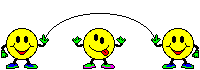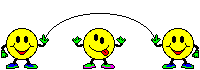Each of the topics discussed in this section refers to an indicated area on
this diagram, corresponding to your own screen.
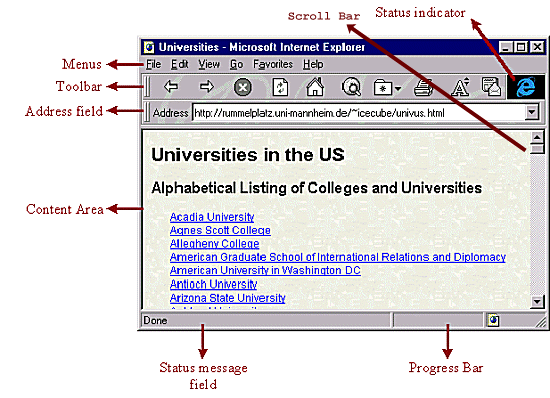
 |
The Address Field |

Of the 200 million odd web pages now on the World Wide Web, every one has a unique address.
The address of the page you are viewing in your browser appears in the location field.
You can access any page on the Web by typing its address in this space following these steps:
- Click once in the address field's input space. This will highlight the address
already present in the field. Pressing any key will delete the existing address and leave a
cursor so you can type in the new address.
- Type "http://" at the start of the address. This stands for "hypertext transfer protocol".
You don't have to remember that, but you do have to type this in so the browser knows to look
for the right kind of pages (those written in HTML, the language of web pages.)
- Key in the rest of the address. Many corporations and organizations now have a presence
on the Web. Often, you will hear about their addresses through T.V., the radio or the newspaper. The
address may or may not be preceded by the letters, "www". If they are not there, do not type them in, even
though most addresses have this prefix, but like this page, it doesn't.
(https://liberaleagle.tripod.com/falcon.index/falcon6.html)
- Press "Enter". The browser will attempt to find and open the site at that address. Occasionally,
the browser will return an error message, saying that the site is not found. That means that either the
address, as you typed it, is incorrect or that the site no longer exists at that address. Both cases happen
with a fair degree of frequency since long addresses can be mis-typed easily, and the locations of pages can
change often and without warning.
 |
The Status Message Field, the Progress Bar and the Status Indicator |
You've probably already seen that when you try to open a page, the material does not appear right away, but takes
some time to load. A common mistake among first-time internet users is to repeatedly click on a link or a button
because nothing happens right away. Please don't do this! Normally, it doesn't matter, but occasionally,
such activity causes the computer to freeze.
When a page takes a moment to load, you must realize that data can travel over the phone lines only so fast. A
page may be delayed in loading for several reasons:
- Its size. A page with many large graphics takes up a lot of memory. Graphics take a lot of time to
load.
- Your hardware is insufficient. This should not be a problem many large sites, but if you have
an older modem, pages will take longer to load.
- The server you are accessing is very busy. Especially at certain times of the day, internet service providers you pay to get on the Internet (the
computers that "serve out" the information on web pages to your browser) become very active. This means longer waits
as these computers handle the increased traffic.
You can gain information about how a page is loading from the Status Message Field, the Progress Bar and the Status
Indicator.
The Status Indicator
 |
... becomes ... |
 |
The status indicator is a small graphic in the top right corner of your screen.
When the browser is busy loading a page, this graphic becomes an animated object. In Explorer,
a rotating globe encompasses the "e". Once the page is loaded, the animation stops.
This lets you know that the browser is actually doing something, which is always reassuring.
The Status Message Field and the Progress Bar

You should see something like this at the bottom of your screen. The space that says, "Done"
is the status message field. The empty rectangle to the right of it is the Progress Bar.
The Progress Bar is useful because it gives a graphical display of how much of a page is loaded. It will
fill up with coloured bars as more data is loaded. When it is full, the document is fully loaded. The colours
then disappear.
The Status Message Field provides information about the files that you are loading with your browser. During
a "download" (the term used for loading pages into your browser), the status message field will display things like,
"35% of 7K 20 secs remaining". This means that the browser has loaded thirty-five percent of a page that is seven
kilobytes in size and that it will take twenty seconds for the rest of the page to load. (These time estimates, however,
are usually bogus. It's best to rely on the percentage information.) Once the whole page is loaded, the display reads
"Done".
 PREVIOUS PAGE
PREVIOUS PAGE |
|
|
NEXT PAGE 
|
|