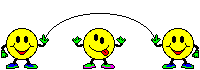
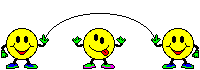 |
If you look at the top of your screen, you should see a row of "buttons" that looks like the graphic above. Clicking on these buttons causes your browser to perform various actions. (Please note that only the buttons at the top of your screen will do this. The buttons in the content area are only pictures of the toolbar.) Back and Forward
The back and forward buttons have been compared to fingers turning the pages of a book. They allow you to look through documents you have just visited. You will use the back and forward buttons more than any other buttons on the toolbar. Memorize their position as quickly as possible!
The back button's function is fairly self-explanatory. Clicking on it with your mouse will take you to the document that you were last viewing. Clicking again takes you to the one before that and so on. When you first open your browser, you will notice that the back button is not in white, but in grey. This indicates that the back button is inactive since there are obviously no previous pages.
Similarly, the forward button takes you forward one page every time you click it. This only works if you have used the back button at least once already. Otherwise, the forward button appears grey. Unless you go back a page, you are in the last document visited and cannot go any further.
The Home Button
The home button (shown as a house) is another useful tool. Clicking on it will take you to your computer's preset "start page". When you opened Internet Explorer, a web page automatically appeared. This is the start page. Usually, a start page is characterized as a good starting place for navigation, with links to useful sites or search tools. Often, after you have been exploring far and wide on the internet, it is helpful to return to this page, but using the back button takes too long. Clicking on the home button saves time.
The Stop Button
If you look at your toolbar now, you will see that the stop button is grey. The stop button is only active (red) when you are in the process of opening a new page. While the page is opening (downloading) you can choose to stop the download by clicking on the stop button. You might choose to do this for several reasons:
After pressing the stop button, you have several options, depending on what you want to do next:
The stop button, like the Status Indicator, also lets you know when your browser is in the process of downloading information. A download is in progress when the stop button is red.
The Refresh Button
The reload button takes the address of the page you are looking at and accesses the page again, loading it afresh on your screen. This is especially useful at news sites such as CNN or CBC Newsworld. These sites are continually being updated with fresh information. If you are looking at one of these pages and suspect that new information may be available, clicking on the reload button will cause your browser to access the server where the page is stored and load it again. |
 PREVIOUS PAGE
PREVIOUS PAGE |
NEXT PAGE 
|